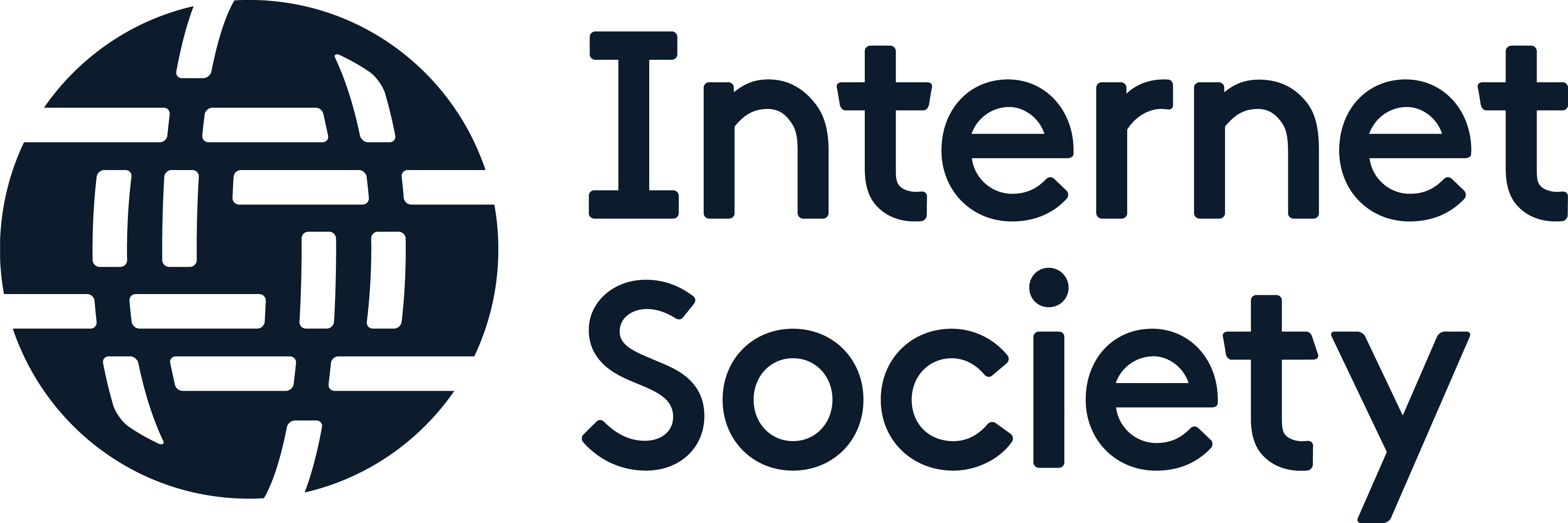How to Verify Errata
The following instructions are for verifiers to log in and verify, reject, hold, or edit errata that have been reported. The verifying party (or stream-specific party) is determined by the stream that produced the RFC: IETF, IAB, IRTF, or Independent Submission.
Note: JavaScript should be enabled for the forms to work effectively.
- From the Errata Verification Login page, use your login and password. Enter your name and email address; your name will be listed publicly with with any errata reports that you verify, reject, hold, or edit during the session.
- Look up the errata by RFC number or Errata ID [Q1]. Additional search criteria include:
- Type (Editorial, Technical). See Type Descriptions.
- Status (Verified, Reported, Held for Document Update, Rejected). See Status Descriptions.
- Source of the RFC (Area acronym, WG acronym, or other streams), and
- Submission information (Submitter Name, Date Submitted).
Note: If this report requires special handling (e.g., it should be removed, it affects existing errata), please send mail to the RFC Editor, rather than proceeding.
- Choose one of the options for the report:
- Edit: Allows you to edit its contents (see Step 4) and either change its status or leave it as Reported.
- Duplicate: This button is provided for the specific case of detangling a report that contains multiple items. See [Q2].
- If you choose Edit, you are able to edit the following fields:
Type: the type of error, where- Editorial: spelling, grammar, punctuation, or syntax error that does not affect the technical meaning
- Technical: error in the technical content (Note that changes in the usage of RFC 2119 keywords are considered technical.)
Status: change to Verified, Held for Document Update, or Rejected, as appropriate. Or, leave as Reported if a decision has not been reached. For more information, see the IESG statement on “IESG Processing of RFC Errata for the IETF Stream”.
Section: the number of the section where the error appears [Q3] or “GLOBAL” if the error appears throughout the RFC.
Publication format(s): indicate which format contains the error if the RFC was published in multiple formats (TEXT, PDF, and HTML). This is present only for RFC 8650 and beyond.
Original Text: the text as it appears in the RFC
Corrected Text: the text as it should appear
Notes: any notes or rationale that are relevant to this report
- Click “Preview” to see the report as it will appear. If you changed it to Rejected, then there is a form to enter a note about the rationale for rejection.
- From the preview screen, choose “Edit Again” to go back and edit, “Post” to post it online, or “Cancel” (in which case, your edits to the report will not be saved).
Note: Upon clicking “Post”, if you changed the status, an email will be sent to the relevant parties. Also, you will no longer have access to the report once its status has been changed. If you want to access errata that are no longer marked Reported, please contact the RFC Editor. - View more reports for the same RFC, or search for errata reports.
- Click “Logout” when you are finished reviewing errata reports.
[Q1] Why can’t I access the errata reported for this RFC?
If the RFC was not produced by the stream for which you are the verifier, you will not have access to its record. The errata report has already been directed to the relevant SSP. If you have comments on reports for RFCs outside of your stream, please contact the SSP.
By default, the search returns errata marked Reported. You can change the Status search criteria, and see listings of additional errata whose status is not Reported. Note, however, that you will not have access to those errata, as they have already been processed. If you want to change errata that are no longer marked Reported, please contact the RFC Editor.
Note: There are some reports that are Verified, but that were not verified using the current system. These reports were transitioned from the old system (initiated in 2000, data transitioned in November 2007), when verifier information was not recorded. During that period, verifiers included the authors, ADs, WG chairs, or the RFC Editor. If you want access to those reports, please contact the RFC Editor.
[Q2] How do I handle a report that contains multiple errors?
The Duplicate option is provided for the purpose of splitting an errata report that contains multiple errors into multiple reports, so that they can be verified/held/rejected and marked Technical/Editorial. It creates a second errata report exactly as the original and allows you to edit it.
For example, if a report contains 15 errors of which you want to verify 5 and reject 10, you could:
- Click “Duplicate” once (thereby creating 2 records each containing 15 errors).
- Edit a record to contain 5 errors (i.e., remove the 10 errors you want to reject) and mark the report Verified.
- Edit the other record to contain 10 errors (i.e., remove the 5 errors you verified), and mark it Rejected.
- Repeat as necessary to further separate out the errors in order to mark them Technical/Editorial or provide section numbers atomically.
[Q3] What if the error appears outside a numbered section?
The errata report contains the default text “Section X says:”, unless alternate text is provided that is prefixed by the number 99. Text entered after the value 99 will appear verbatim. For example, “99The abstract says:” yields “The abstract says:”. Entering the number 99 by itself causes nothing to be displayed before the original text.
Go to the Errata Verification Login page.